Booting Form CD:
1. Soon after restarting your computer, if your computer won't boot from CD, then reboot and hold on F2 to start BIOS(Basic Input/Output System) settings. If nothing happens try restarting your computer again and press DEL key this time.
2. After BIOS loads completely (usually a blue screen). Go to 'Boot', by pressing the arrow keys.
3. After the [Boot] settings appear, seek an item named [Boot Priority]/[Boot Order] (or similar) etc., and press enter.
4. Then see if your CD-ROM is set as 'First boot device', it would have been named as [ATAPI CD-ROM], by its manufacturer's name, or simply [CD-ROM]. If it is not first boot device, then set it using the keys usually Page Up and Page Down. If not, then take help from the Legend which appears at the right portion of the screen.
5. After setting CD-ROM as the 'First Boot Device', press F10, the BIOS will ask you whether to 'Save Changes and Exit', select 'Yes'. The BIOS will automatically restart your Computer.
Installing Windows
1. Now after your computer reboots, A Black screen may appear showing the message 'Press any key to Boot from CD...', press any key.
2. Wait for 2-10 Seconds (depending on your System Speed), a Blue Screen will appear with a Title Windows Setup.
3. Follow the instructions on the screen to install Windows.
4. Format the drive and choose NTFS (rather than FAT32) if prompted.
5. Your computer will probably be restarted many times by the Windows Setup during the installation.
6.After the Windows is installed successfully, you are greeted with Welcome.
7. Install basic security software such as a firewall, antivirus program, and an anti-spyware program; the built-in Windows Firewall.
8. Update Windows and the security software. This should help protect against some viruses and improve stability.
9. Make sure that all your hardware is working. Unlike OEM installs, there can be some issues here. You might want to go to the hardware manufacturers' websites for the latest drivers.
10. You are done with installing Windows, now take a Quick Tour, as Windows will pop-up a message for it.
Step By Step Screen Shots:
1.Keep the Bootable XP CD in CD drive and Restart PC.
2.Then it will ask "Press Any Key To Boot From CD..." then press any key.
3.Then Screen appears like this

4.Follow the Instructions as seen.



5.Enter the partition Space which do you want?

 6.If you are formatting PC for the First time then better don't use "Quick Format".
6.If you are formatting PC for the First time then better don't use "Quick Format".

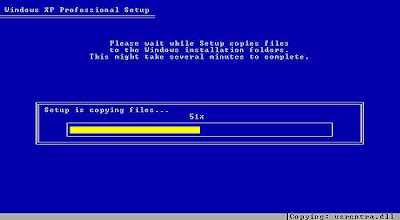
7. After loading system files PC will Restart automatically.

8.Now the format may complete approximately in 20 Min depending on your PC speed.


9.Now press Next...

10.Enter your name which do you want to display in start menu.

11.Enter 25 digit key provided with your XP CD carefully.

12.If you enter password here then it will ask's to enter password at every start up, it's not mandatory.

13.Set Date & Time accordimg to your Location.










14.Depemding on how many do you enter that many Users will appear in Start up.



Enjoy Microsoft Windows XP(Experience)...